Control-M MFT Enterprise
Control-M MFT Enterprise is an MFT add-on that enables you to securely transfer and receive files to and from external users outside of your organization. Internal users can transfer files externally with File Transfer jobs, while external users transfer files to and from your organization via a BMC-provided web application or third-party FTP client.
To use Control-M MFT Enterprise, you need to define external users and virtual folders. Virtual folders are the locations where external users transfer and receive files. You can define each folder to include an incoming sub-folder where files are sent by external users to your organization, and an outgoing sub-folder where files are sent by internal users to external users. Or, you can define a virtual folder without the incoming or outgoing sub-folders. Authorizations are applied at the folder level to determine which external users can access the folders. Folders can be configured to define a maximum retention period, and can generate email notifications to associated users when new files are available. You can also define specific file patterns to upload to a virtual folder.
Control-M MFT Enterprise includes the following main components:
-
MFT Enterprise Site: A site is a specific Control-M MFT Enterprise environment with its own dedicated Hubs and Gateways. This enables you to create different environments for different departments within your organization. Each site has its own users, folders, groups, rules, settings, Hub hosts, and Gateways. You can create one site per Control-M/Server.
MFT Enterprise Hub:The Hub is the File Transfer Server that is installed with Control-M MFT and is used to manage external file transfers. After a site is created, the File Transfer Server configuration is managed in the Hub settings. The Hub allows internal and external users to log in, whereas the File Transfer Server only allows internal users to log in. For High Availability, BMC recommends to set up at least three Hubs.
-
MFT Enterprise Gateway: A proxy server that is installed in the DMZ and listens for incoming SFTP, FTPS, AS2, and HTTPS connections from external user accounts is defined in the MFT Hub. The MFT Enterprise Gateway communicates with the Hub, but does not store any transfer file data. For High Availability, BMC recommends to set up at least three Gateways.
-
MFT Enterprise File Exchange: A web application that enables external users to view the contents of their folders, and upload and download files.
Internal users can only connect directly to the Hub, but external users must connect via the Control-M MFT Enterprise Gateway in the DMZ.
The following diagram shows the Control-M MFT Enterprise architecture.
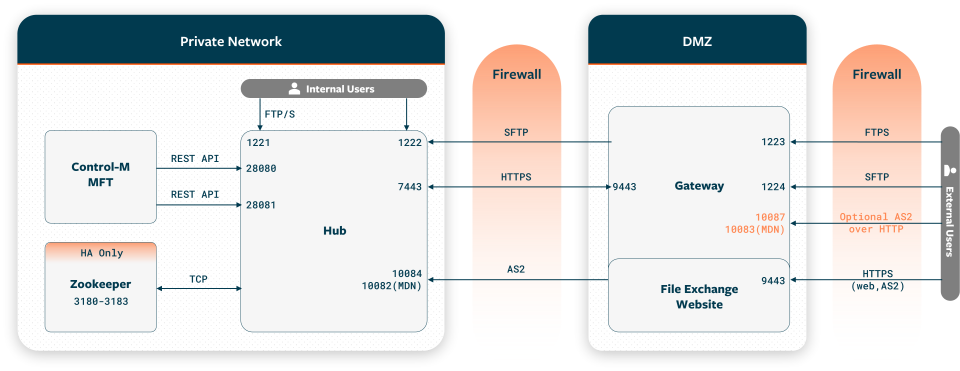
To get started with Control-M MFT Enterprise, see Setting up the Control-M MFT Enterprise Environment.
Customizing the File Exchange Website
This procedure describes how to customize your File Exchange Website. You can customize the logo, change the login page background image, and change the site icon on the browser tab.
Begin
-
From your MFT Enterprise Gateway host, navigate to the following location:
mft-proxy/data/resources
-
Customize your website, as follows:
-
To change the login page background image, update bg-login.jpg.
-
To change the company logo to appear on a dark background bar, update CompanyLogoForDarkBar.svg.
-
To change the company logo to appear on a light background bar, update CompanyLogoForLightBar.svg.
To optimize image dimensions, use the following:
-
.jpg file format: 1200 x 800 px.
-
.svg file format: 76 x 32 px (or any 2:1 ratio).
-
-
To change the site icon on the browser tab, update FileExchange.ico.
-
-
Restart the Control-M MFT Enterprise Gateway by running the following commands:
-
mft-proxy/exe/start-mft-proxy.sh
-
mft-proxy/exe/shut-mft-proxy.sh
-
 YouTube
YouTube Twitter
Twitter Facebook
Facebook LinkedIn
LinkedIn