Scheduling attributes determine the date and time when your folder and jobs are executed.
You can define scheduling attributes for a folder, sub-folder, and jobs as follows:
-
Folder: Enables you to schedule a folder using a predefined Rule Based Calendar or create an ad hoc Rule Based Calendar.
-
Sub-folder: Enables you to schedule a sub-folder using a specific Rule Based Calendar from a parent folder, or all Ruled Based Calendars from a parent folder.
-
Job: Enables you to schedule jobs every day, on specific dates, week days, month days, or use scheduling definitions inherited from the parent folder.
Folder Scheduling Attributes
The following table describes the attributes that you must complete when scheduling a folder:
|
Attribute |
Description |
|---|---|
| Rule Based Calendar |
Determines whether to use or exclude Rule Based Calendars in the folder. |
|
View Schedule |
Enables you to view the dates when the folder or sub-folder is due to execute. |
|
|
Enables you to view and edit a Rule Based Calendar. |
|
Time Settings |
Determines the time frame when the folder must start running. |
|
From |
Determines the earliest time that the folder can execute, as follows:
|
|
To |
Determines the latest time that the folder can execute, as follows:
|
|
Must End |
(z/OS only) Defines the date and time when the folder must finish executing. Also includes the days offset. |
|
Cyclic |
Determines whether to schedule a folder as cyclic. |
|
Rerun |
Determines the time interval between folder executions, as follows:
|
|
Tolerance |
Determines in minutes, the rerun execution time to be extended by the Tolerance time, if the current folder execution overruns the At specific times. If the time of day specified by At specific times plus the Tolerance is overrun, the folder waits for the next At specific times to run, if prerequisites are met.
|
|
Maximum reruns |
Determines the maximum number of reruns as follows: Rules:
For more information, see Events. |
|
Rerun Member |
(z/OS only) Defines the name of the JCL member to use when the job automatically reruns. Rules:
|
|
Statistics Calendar |
(z/OS only) Defines the name of the Control-M periodic calendar where statistics relating to the job are collected. Rules:
|
|
Keep Active |
Determines the number of additional days after the Run dateODATE
Valid values:
|
|
SAC |
(z/OS only) Determines whether to adjust the logical date for the folder converted from a scheduling product other than Control‑M. |
Creating an Rule Based Calender in a Folder
This procedure describes how to create an Rule Based Calendar in a folder for use by the sub-folders and jobs in the folder. This Rule Based Calendar cannot be used in other folders.
Begin
-
In the Use or Exclude fields, click
 and select + Folder rule based calendar.
and select + Folder rule based calendar.The New folder Rule based Calendar pane appears.
-
Define the scheduling attributes as described in Folder Rule Based Calender Attributes.
-
Click OK.
The folder-specific Rule Based Calendar appears in the Use or Exclude tables.
-
To view and edit the folder-specific Rule Based Calendar, click
 .
.
Folder Rule Based Calender Attributes
The following table describes the attributes that you must complete when Creating an Rule Based Calender in a Folder:
|
Attribute |
Description |
|---|---|
|
Name |
Defines the name of the folder. Rules:
|
|
Schedule |
Defines the scheduling of the Rule Based Calendar as follows:
|
|
Calendar |
Defines the confirmation calendar |
|
Exception Policy |
Determines one of the following policies for when a job that is scheduled to run is not in the confirmation calendar.
|
|
Shift by |
Determines the number of working days that Control-M can shift a job. Depending on the shift value, the job is scheduled on an earlier day, a later day, on the original scheduling date, or does not run. Valid values:
|
|
Activity Period |
Enables the jobs in the folder to pause from running for a period of time without the need to change the definition or calendar
|
Sub-folder Scheduling Attributes
The following table describes the attributes that you must complete when scheduling a sub-folder:
|
Attribute |
Description |
|---|---|
| Rule Based Calendar |
Defines the Rule Based Calendars that can be used by the sub-folder. You can only select the Rule Based Calendars that you defined in the parent folder. |
|
View Schedule |
Enables you to view the dates when the folder or sub-folder is due to execute. |
|
Use |
Determines the Rule Based Calendars that can be used by the sub-folder, as follows:
|
|
Exclude |
Defines the Rule Based Calendars on which the jobs in the sub-folder are excluded for execution. |
|
|
Enables you to view only a Rule Based Calendar. |
|
Time Settings |
Defines the time frame when the sub-folder must start running. |
|
From |
Determines the earliest time that the sub-folder can execute, as follows:
|
|
To |
Determines the latest time that the sub-folder can execute, as follows:
|
|
Must End |
(z/OS only) Determines the time and day when the sub-folder must finish executing. Also includes the days offset. |
|
Rerun Member |
(z/OS only) Defines the name of the JCL member to use when the sub-folder automatically reruns. Rules:
|
|
Statistics Calendar |
(z/OS only) Defines the name of the Control-M periodic calendar, within which statistics relating to the sub-folder are collected. Rules:
|
|
Keep Active |
Determines the number of additional days after the ODATE
Valid values:
|
|
SAC |
(z/OS only) Determines whether to adjust the logical date for the sub-folder converted from a scheduling product other than Control‑M. |
Job Scheduling Attributes
The following table describes the attributes that you must complete when scheduling a job:
|
Attributes |
Description |
|---|---|
|
Scheduling |
Determines the scheduling of the job, as follows:
|
|
|
Enables you to view only a Rule Based Calendar. |
|
View Schedule |
Enables you to view the dates when the folder, sub-folder, or job is scheduled to run. |
|
Time Settings |
Determines the time frame when the job must start running. |
|
From |
Determines the earliest time that the job can execute, as follows:
|
|
To |
Determines the latest time that the job can execute as follows:
|
|
Must End |
(z/OS only) Sets the time and day when the job must finish executing. Also includes the days offset. |
|
Cyclic |
Determines whether to schedule a job (only) as cyclic. |
|
Rerun
|
Determines the time interval between job executions, as follows:
z/OS jobs, this area also defines Rerun Member. For options and rules, see Events. |
|
Tolerance |
Determines in minutes, the rerun execution time to be extended by the Tolerance time, if the current job execution overruns the At specific times. If the time of day specified by At specific times plus the Tolerance is overrun, the job waits for the next At specific times to run ,if prerequisites are met.
|
|
Maximum reruns |
Determines the maximum number of reruns as follows: Rules:
|
|
Rerun Member |
(z/OS jobs) Defines the name of the JCL member to use when the job automatically reruns. Rules:
|
|
Time Zone |
Defines the time zone where the job is scheduled. |
|
Activity Period |
Pauses the job from running for a period of time without the need to change its job definition
|
|
Statistics Calendar |
(z/OS only) Defines the name of the Control-M periodic calendar where statistics relating to the job are collected. Rules:
|
|
SAC |
(z/OS only) Determines whether to adjust the logical date for the job converted from a scheduling product other than Control‑M. |
|
Keep Active |
Determines the number of additional days after the ODATE
Valid values:
|
|
Retroactive Run |
Determines whether the job runs when the server comes back up after being down for more than a day, and the run was missed, as follows:
|
Scheduling a Job Using a Rule-Based Calendar
This procedure describes how to schedule jobs using a Rule-based Calendar with specific rules.
Before you begin
-
Ensure that the Rule Based Calendar has been created, as described in Calendars.
Begin
-
From Scheduling - Advanced, in the Rule based Calendar area, from the Use drop-down list, select one of the following:
-
All parent calendars: Runs the job on the dates as defined in all the calendars of the parent folder.
-
Select from parent: Runs the job on the dates in a specific calendar as defined in the parent folder as follows:
-
EVERYDAY: If this Rule Based Calendar is selected, your job runs everyday (set by default).
-
If multiple Rule Based Calenders are selected, Control-M checks the Rule Based Calendars sequentially to determine if criteria is met, and applies to the job the first Rule Based Calendar, whose criteria are met. Subsequent Rule Based Calenders specified for the job are not checked.
-
-
-
In the Exclude field, click
 , and select the Rule Based Calendar to exclude. The Rule Based Calendar selected determines the dates when the job does not run.
, and select the Rule Based Calendar to exclude. The Rule Based Calendar selected determines the dates when the job does not run.If selecting Rule Based Calenders to include and exclude, Control-M checks those to include first, and then those to exclude.
If you select to use the EVERYDAY Rule Based Calendar, and select a further calender that excludes weekends, and holidays, your jobs will run every day that is not a weekend or holiday.
Scheduling a Job on Week Days
The following procedure describes how to schedule jobs on specific week days, or on specific week days in specific weeks of the month.
Begin
-
From Scheduling - Advanced, in the Week Days area, do one of the following:
-
To run the job on a specific week day, in the Run tab, select the week day.
-
To run the job on a specific day in a specific week of the month, in the Start of week tab, select the week and week day.
You can schedule to run a job in more than one week at a time, for example, you can run it on a Monday in W1, and on a Tuesday and Thursday in W2.
-
Scheduling a Job on Month Days
The following procedure describes how to schedule jobs on month days.
Begin
-
From Scheduling - Advanced, in the Month Days area, do one of the following:
-
From the Run tab, select the day of the month when you want the job to run.
-
From the End of month tab, do one of the following:
-
To run the job on the same number of working day or days before the end of the month, select the number of days, and then select the On day from end of month option.
If you select L1, then the job runs one day before the end of the month. If the month has 30 days, the job runs on the 29th.
-
To run the job on all days in the month except the same number of working day or days before the end of the month, select the number of days, and then select the On all days except on selected day from end of month option.
If you select -L1, then the job does not run one day before the end of the month. If a month has 30 days, the job runs on all days of the month except the 29th.
-
-
Scheduling a Job in Specific Months
The following procedure describes how to schedule jobs in specific months.
Begin
-
From Scheduling - Advanced, in the Run on months area, select the months when you want the job to run.
If you want a job to run in January and September, click Clear All, and select January and September.
Scheduling a Job on Week or Month Days Based on a Calendar
This procedure describes how to schedule a job on week or month days based on a calendar![]() A reusable job schedule that you can apply to many jobs, which enables you to perform schedule changes from a single location.
A reusable job schedule that you can apply to many jobs, which enables you to perform schedule changes from a single location.
-
You can schedule a job to run on all working Mondays in July and August.
-
You can schedule a job to run on the 1st and 15th day of the month even when they do not appear in the calendar, while ensuring that the job is not scheduled on the 10th and 25th day of the month even when they do appear in the calendar.
Begin
-
From Scheduling - Advanced, in the Week Days or Month Days area, from the Calendar drop-down list, select a calendar.
-
From the Run tab, select the day of the week or month.
If you select a Periodic Calender then select the days where the job should not run. If you select Regular Calendars, then from the Run job dialog box, select one of the following:
-
Run also on non-working days: Runs the jobs on the selected day, even if the job is not a working day in the base calendar.
-
Select working day: Runs the jobs on the selected day, only if the day is a working day in the base calendar.
-
All working days except selected day: Runs the jobs on all other working days except the selected day, even if the day is a working day in the base calendar.
Select one of the following:
-
Day or on next working day (>): Runs the jobs on the selected day. If that day is not a working day in the base calender, the job is run on the next working day.
-
Day or on previous working day (<): Runs the jobs on the selected day. If that day is not a working day in the base calendar, the job is run on the previous working day.
From the Start of week tab, select the week of the month and the week day, or on Start of month select the month. From the Run job dialog box, select one of the following:
-
On day if working day (D): Runs the jobs on the selected day, if the day is a working day in the base calendar.
If you select D1, the job runs on day 1 of every working week or month.
-
All working days except selected day (-D): Runs the jobs on all other working days except the selected day, even if the day is a working day in the base calendar.
If you select -D1, the job runs on all working days in calendar, except day 1 of every working week or month.
Week Days:
-
If you select a Regular calendar, you can select days from the start of the week for each week in the month. For example, D3W2 schedules the job in the second week of the month, on the 3rd day of that week.
-
If you select a Periodic calendar, you can select days from the start of the week for each week in the period. For example, D3PA schedules the job on the third day of the week throughout Period A.
Month Days: You cannot select the week in the month or the period.
From the End of week or End of month tab, select the day of the week or month. From the Run job dialog box, select as follows:
-
On day from end of week (L): Runs the job on the selected day from the end of the week.
If you select L1, the job runs one day from the end of the week or month.
-
On all days except on selected day from end of week (-L): Runs the jobs on all other working days except the selected day from the end of the week.
If you select -L1, the job does not run one day from the end of the week or month.
Week Days: If you select a Periodic calendar, you can select the days from the end of the week for each week in the period. For example, L3PA schedules the job on the third day of the week throughout the A period.
Month Days: You cannot select the period.
-
Confirmation Calendar Parameters
The following table describes the Confirmation Calendar parameters:
|
Parameters |
Description |
|---|---|
|
Calendar |
Defines a confirmation calendar, which can be any Regular or Periodic Calendar that has already been published. |
|
Exceptional Policy |
Determines one of the following policies for when a job that is scheduled to run is not in the confirmation calendar.
|
|
Shift by |
Determines the number of working days that Control-M can shift a job. Depending on the shift value, the job is scheduled on an earlier day, a later day, on the original scheduling date, or does not run. Valid values:
|


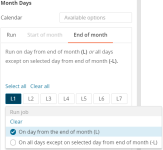
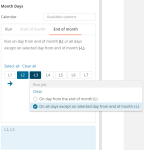
 YouTube
YouTube Twitter
Twitter Facebook
Facebook LinkedIn
LinkedIn